It’s Easier to Find a Note Than to Try to Remember a Thought

That’s not to say that finding notes is easy. What I am saying is that whether it’s remembering a thought or finding a note…both require an intentional plan.
I’m sure you’ve had great, earth-shattering ideas when you were in the middle of a conversation or driving down the road or doing some important task. You thought to yourself, “I need to use this idea to…start a business, develop a new product, send a man to the moon, etc.
The problem is…once you get to a point where you can do something with this idea…you can’t remember what it was.
This is a common occurrence. I know it’s sure happened to me more times than I can count.
That’s why it’s a good idea to capture those thoughts when you have them and keep them from getting away. This is a big reason that I take notes and refer to them later.
Over the past several weeks we’ve discussed ways to take and store notes, digital note taking vs. paper, taking notes when learning, and note taking for meetings.
I don’t know about you, but my mind is going non-stop with a million thoughts a minute.
There is always something bouncing around in my head. Like I said earlier, too many times those thoughts were lost into oblivion. Some of them may be best left there.
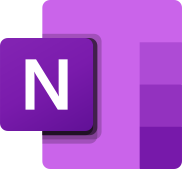
However, some of them are great ideas. These are the ones that I don’t want to lose. This is why I catch my random thoughts and ideas in OneNote.
OneNote is a Microsoft note-taking program for information gathering and multi-user collaboration. It can gather notes, drawings, screen clippings, and audio commentaries.
Now let’s dig into capturing thoughts and working through ideas.
I catch a variety of different ideas and thoughts in various areas. I separate these into different OneNote notebooks and sections to make it easier to find them later.
First let’s look at my Brain Dump:
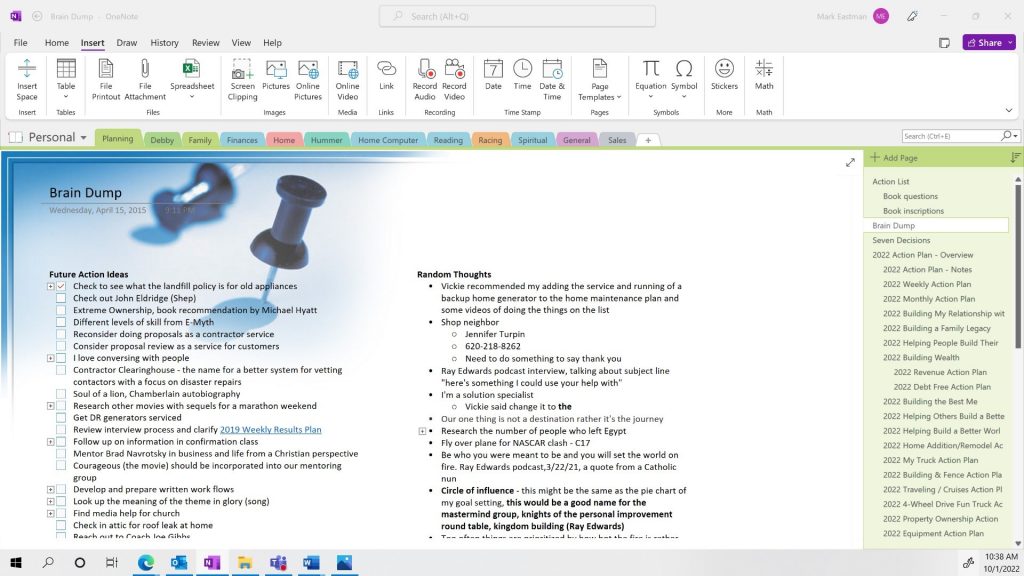
This is exactly what it sounds like. It’s my go to for making a note quickly. I go back through it weekly. At that time, I sort them, move them…if need be, decide if they’re worth keeping or take some action on them at that time.
Next is my Daily Action List:
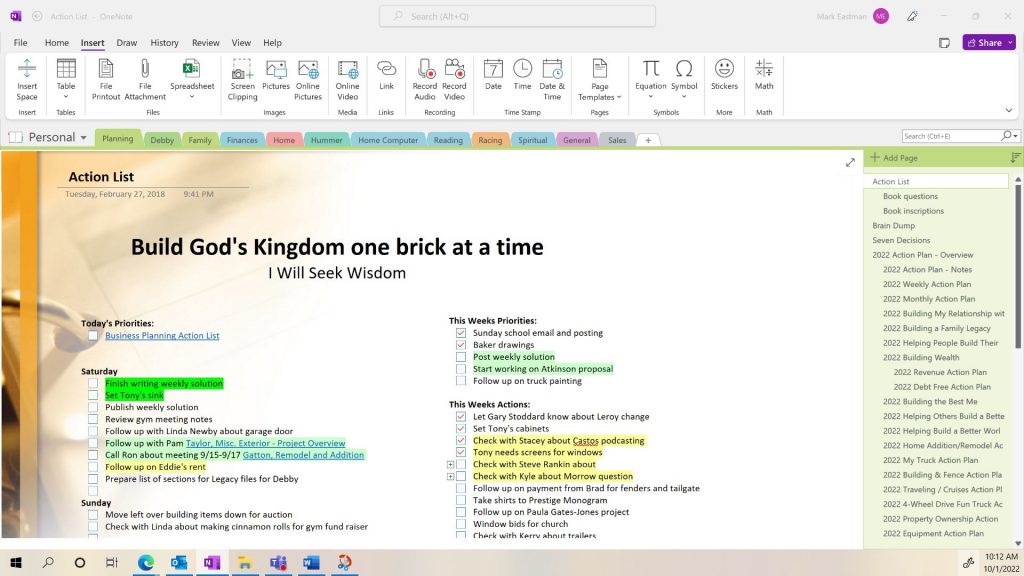
This is a list of actions that are ongoing today, this week and in the future. I refer to it frequently throughout each day. It is constantly being updated. This is a great place to catch ideas that are action related and I don’t want to forget or lose.
Then there’s random educational notes:
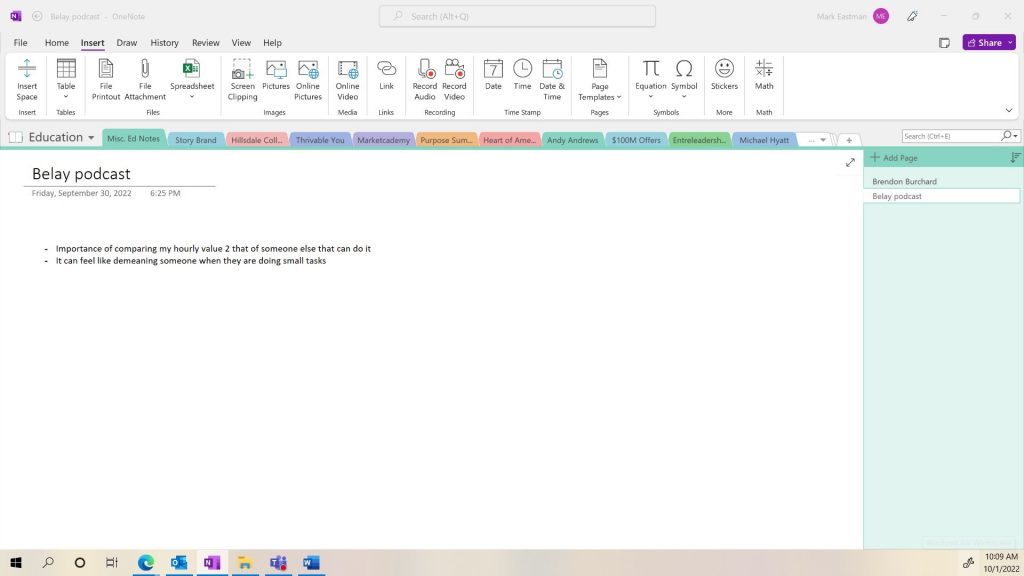
Other thoughts and ideas that I may need to catch come from podcasts and audio books that I’m listening to. The example shown in this screen shot is from a Belay podcast about delegating that I was listening to. In this case I was listening to this in my truck. I simply paused the podcast and made a quick voice message. OneNote converted it to writing. These thoughts are now saved so that I can go back to them when I get a chance.
Lastly, we’ll look at a working through ideas:
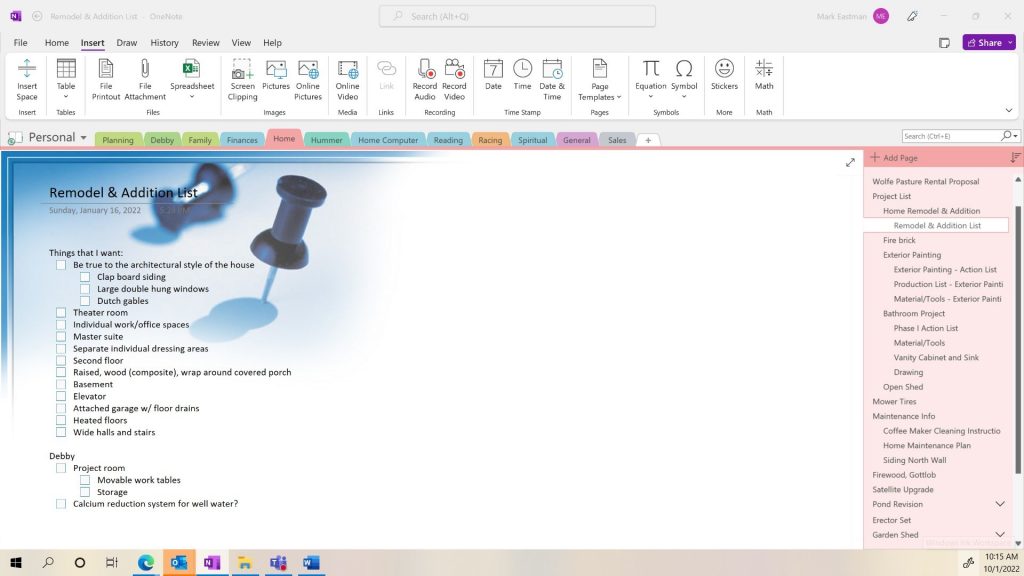
This form of note taking is just what it sounds like. It’s working through ideas. In this example these are ideas about the future remodeling of an addition to our home. One of the early things that needs to be done in a construction project of this kind is the sorting of thoughts and ideas.
This is especially important when there is more than one person involved.
This is a list of things that I want, my wife wants, and we want. It is a place to catch thoughts so that we can work through the list preparing for the final project plans. Using OneNote, it allows us to both have this list and add to it as we think of new things.
I think that we have covered the process of note taking and storing fairly thoroughly over the past several posts.
If you have any note taking thoughts…feel free to capture them in the comments below.
If you’d like to know more about why and how I use OneNote, you can open my toolbox and take a look.
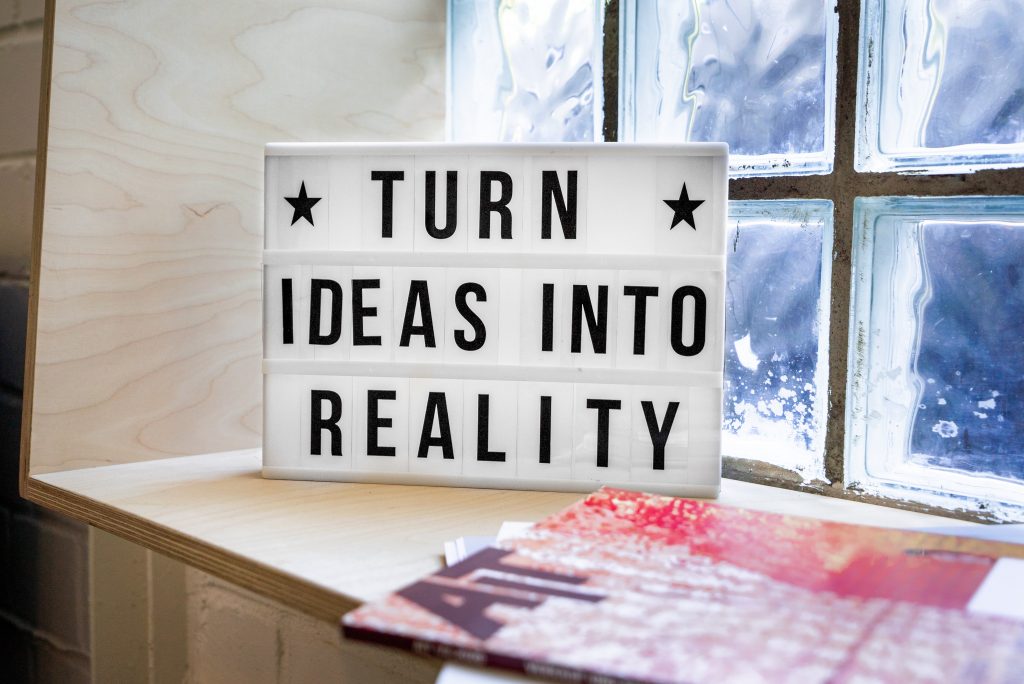




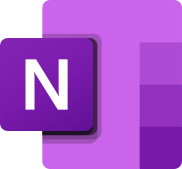
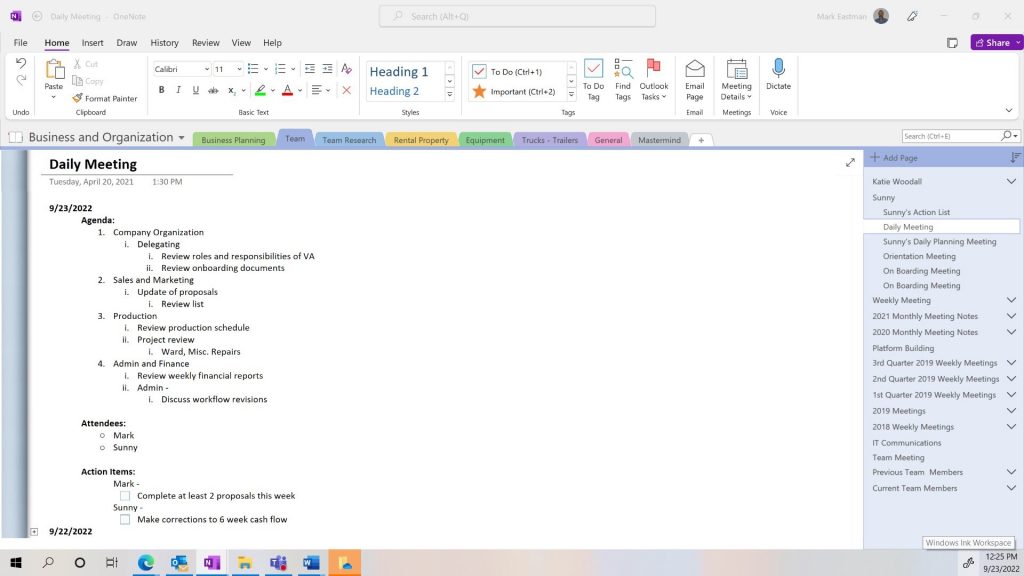
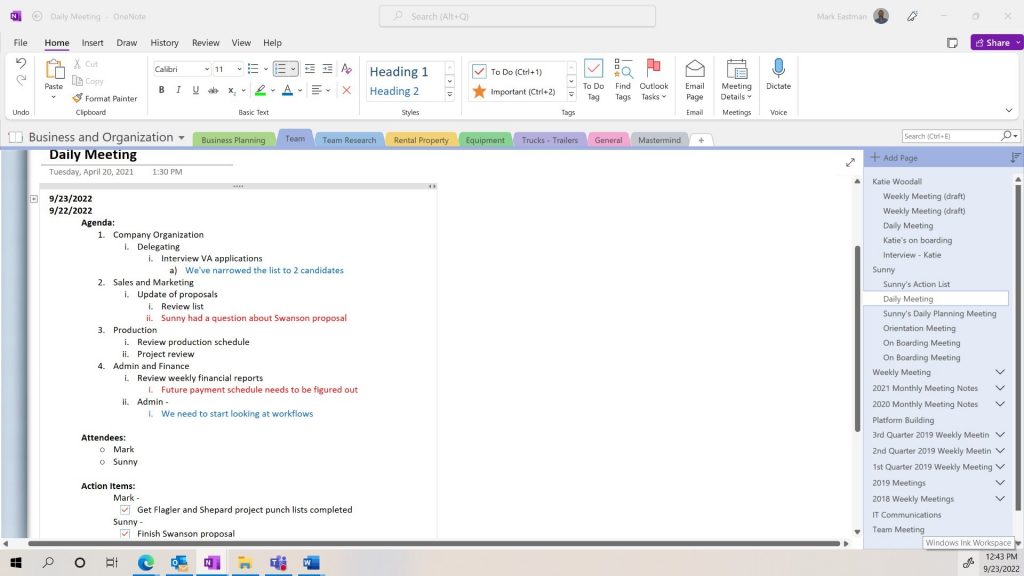
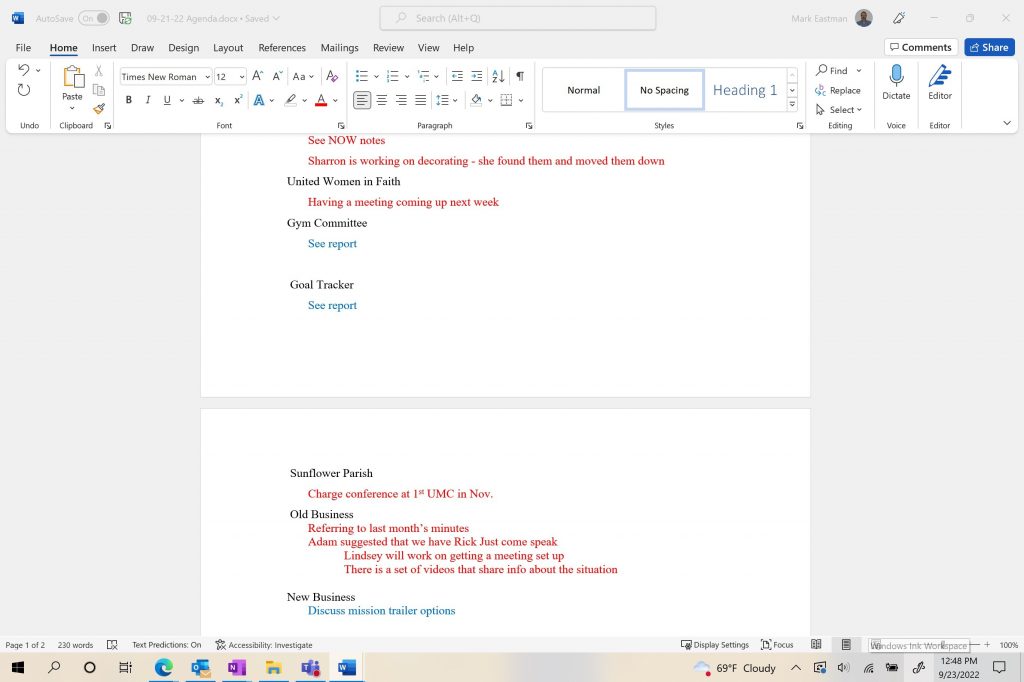



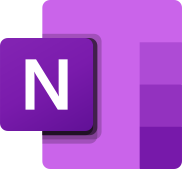
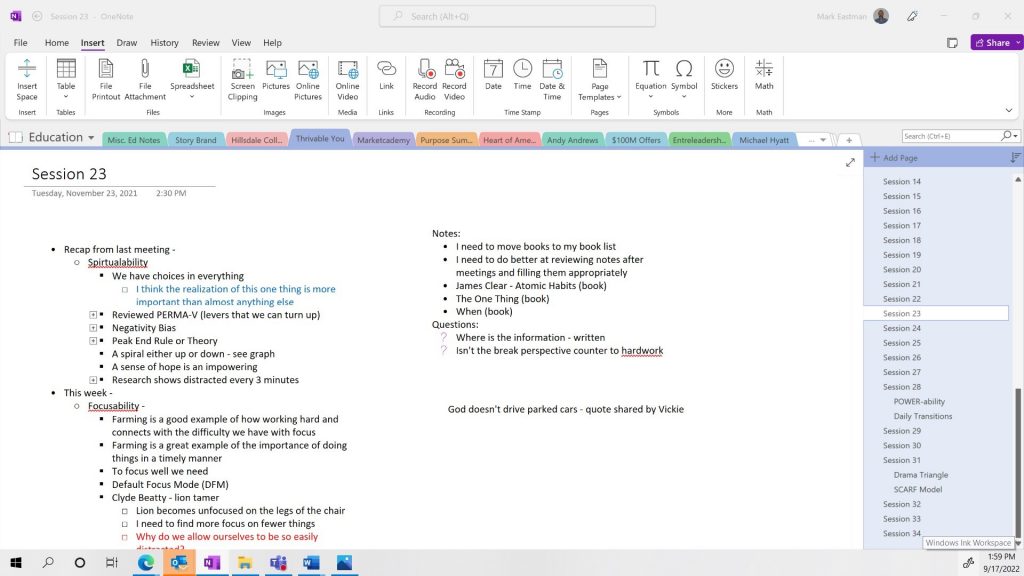

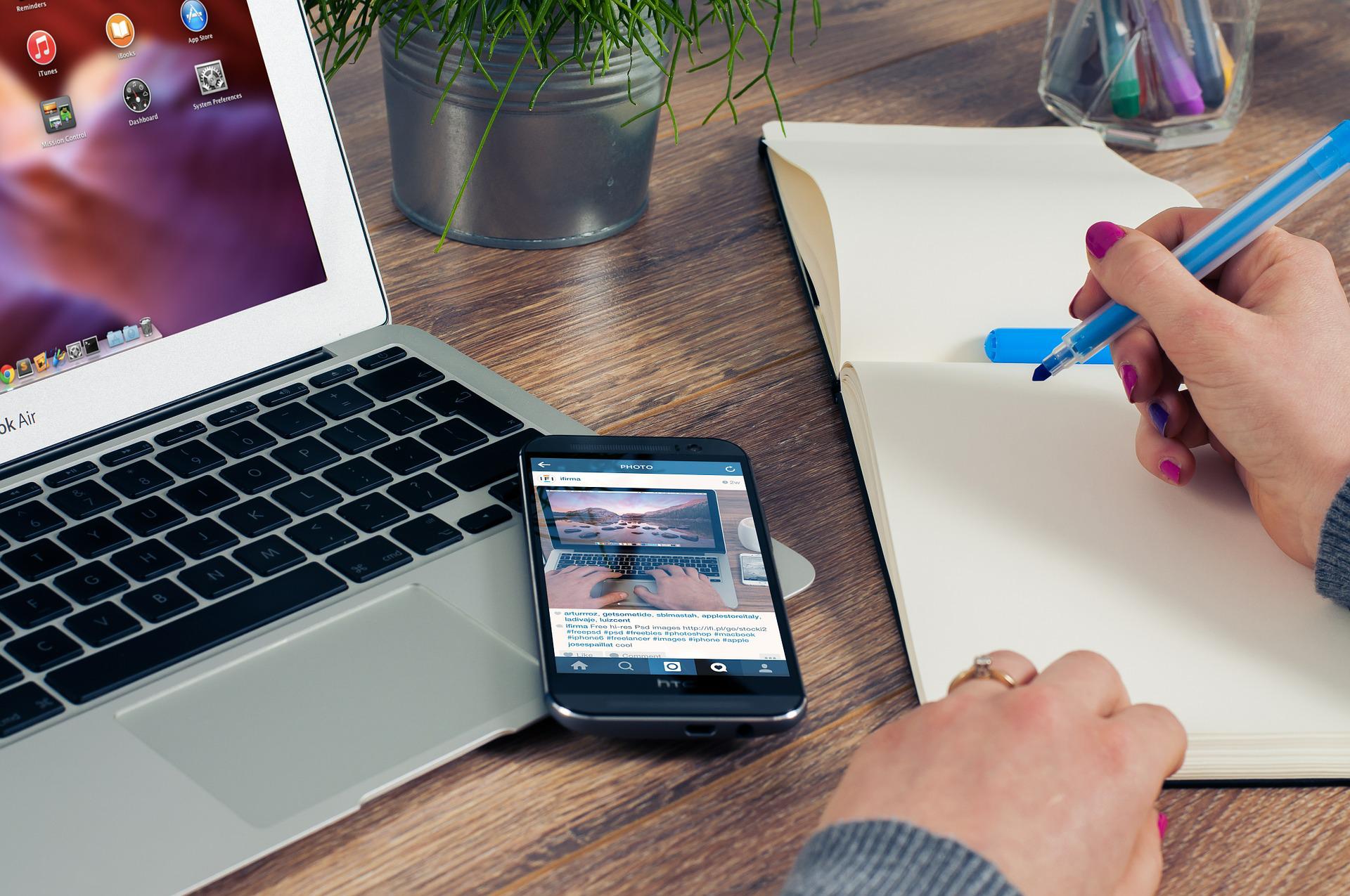

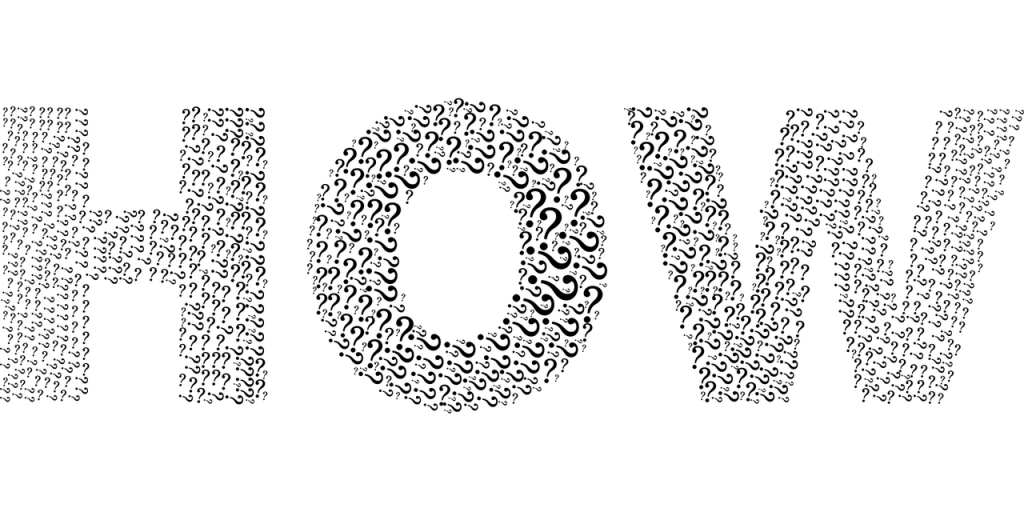
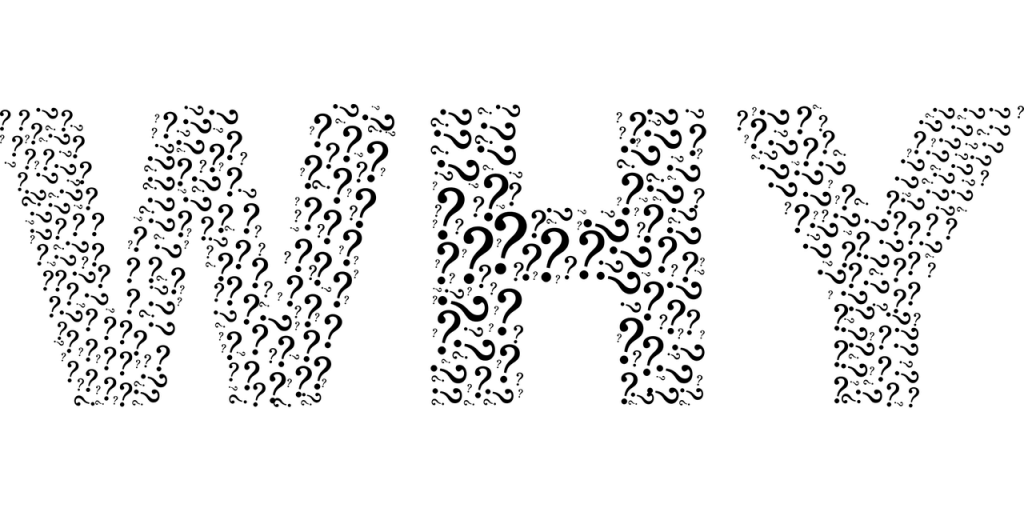




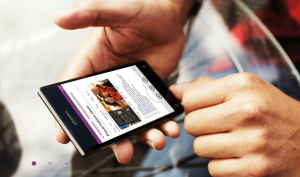
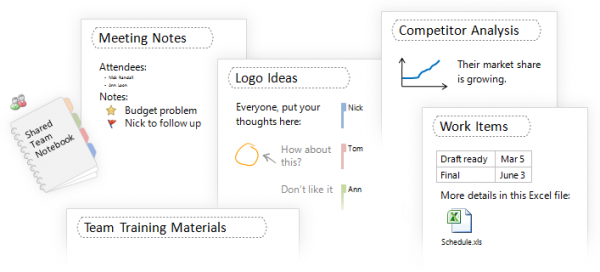
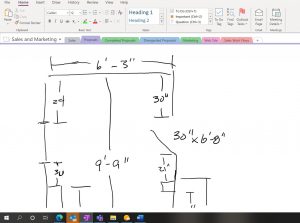




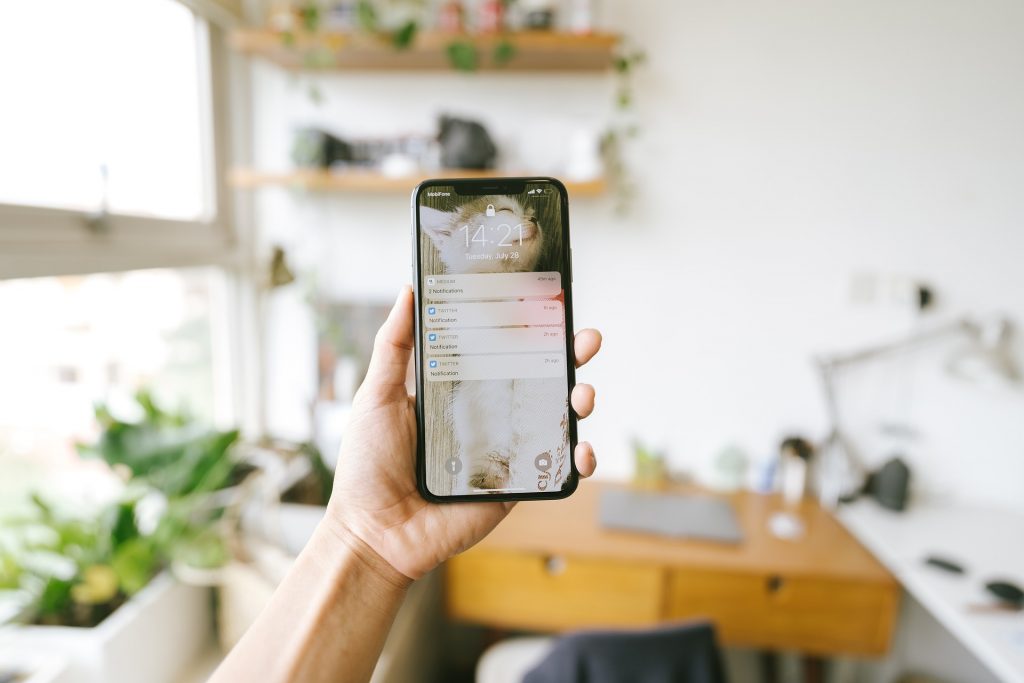


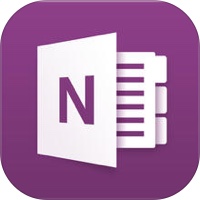
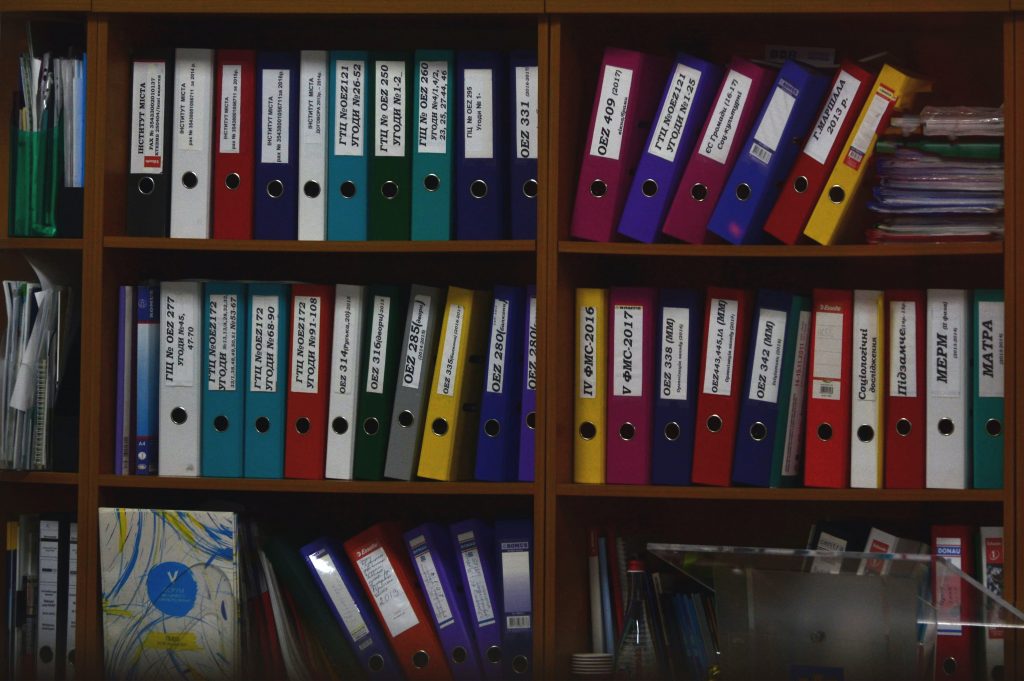
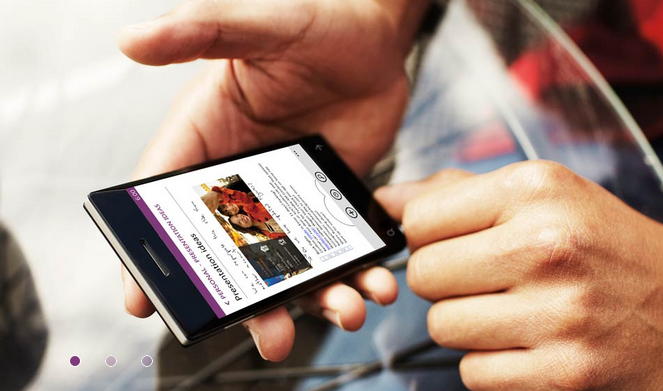
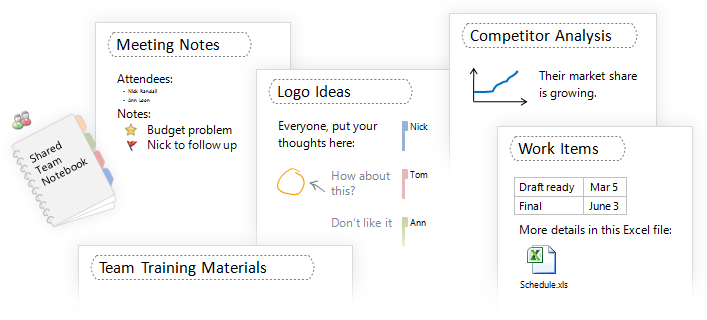
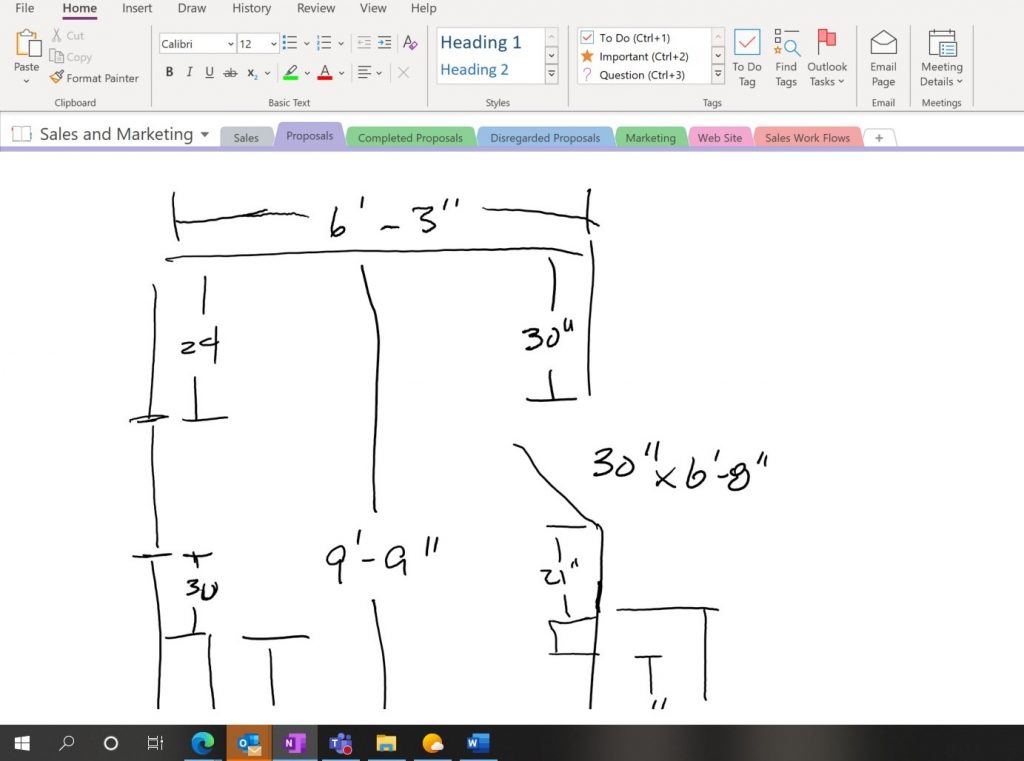

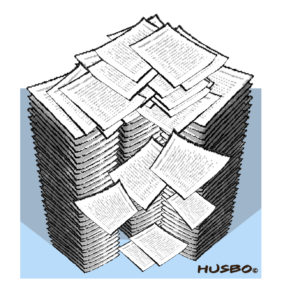
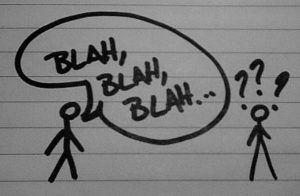 During my thirty-five plus years of continually working to achieve and maintain some level of control I have used a whole lot of different tools. Some were old school some high tech. To this point the best tool I have found for organizing and communicating is Microsoft OneNote. This tool is great for organizing and communicating. It does so much, so well, that I don’t need a bunch of different apps that do different things and don’t sync well across different systems and devices.
During my thirty-five plus years of continually working to achieve and maintain some level of control I have used a whole lot of different tools. Some were old school some high tech. To this point the best tool I have found for organizing and communicating is Microsoft OneNote. This tool is great for organizing and communicating. It does so much, so well, that I don’t need a bunch of different apps that do different things and don’t sync well across different systems and devices.