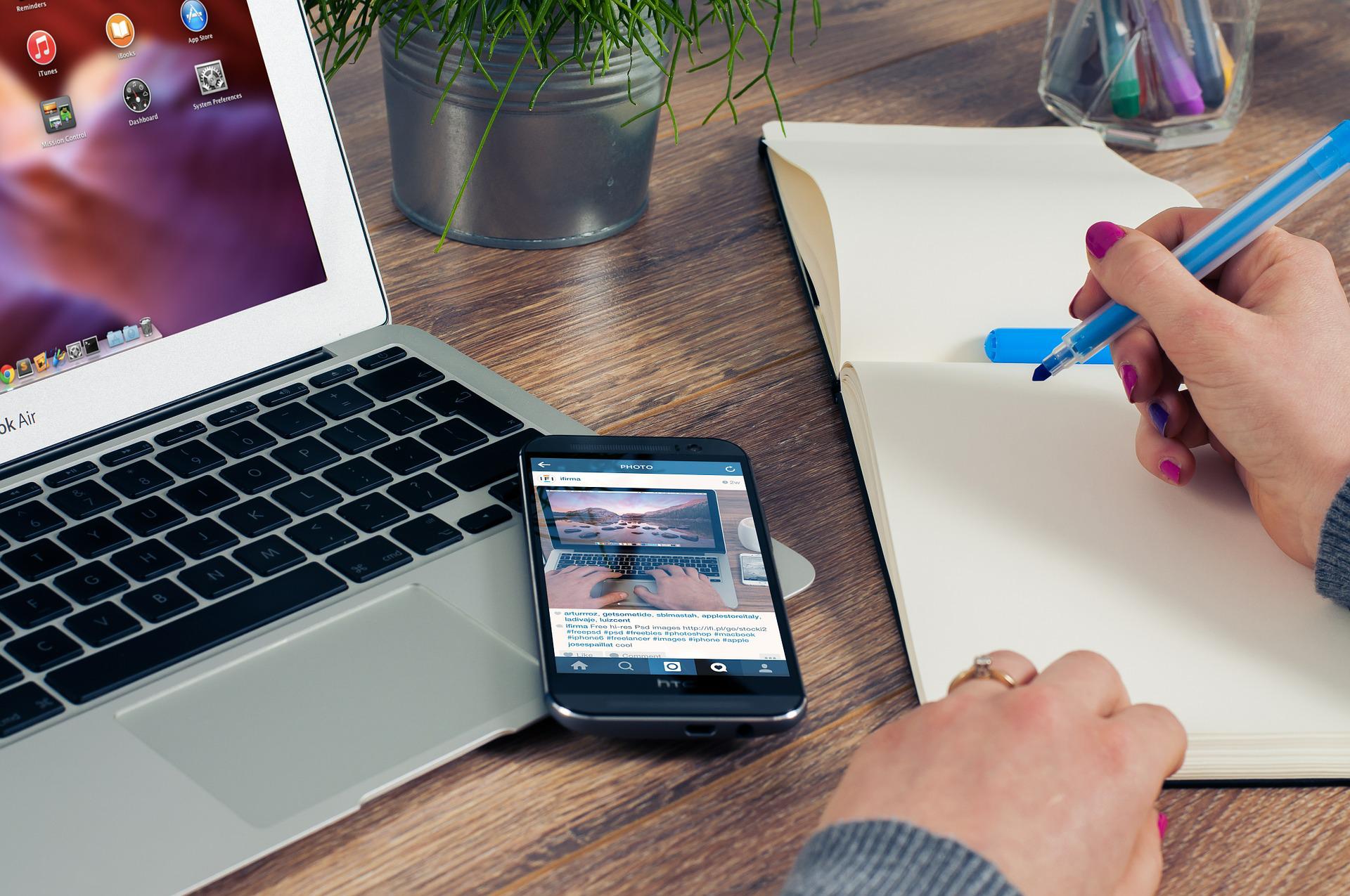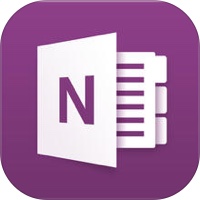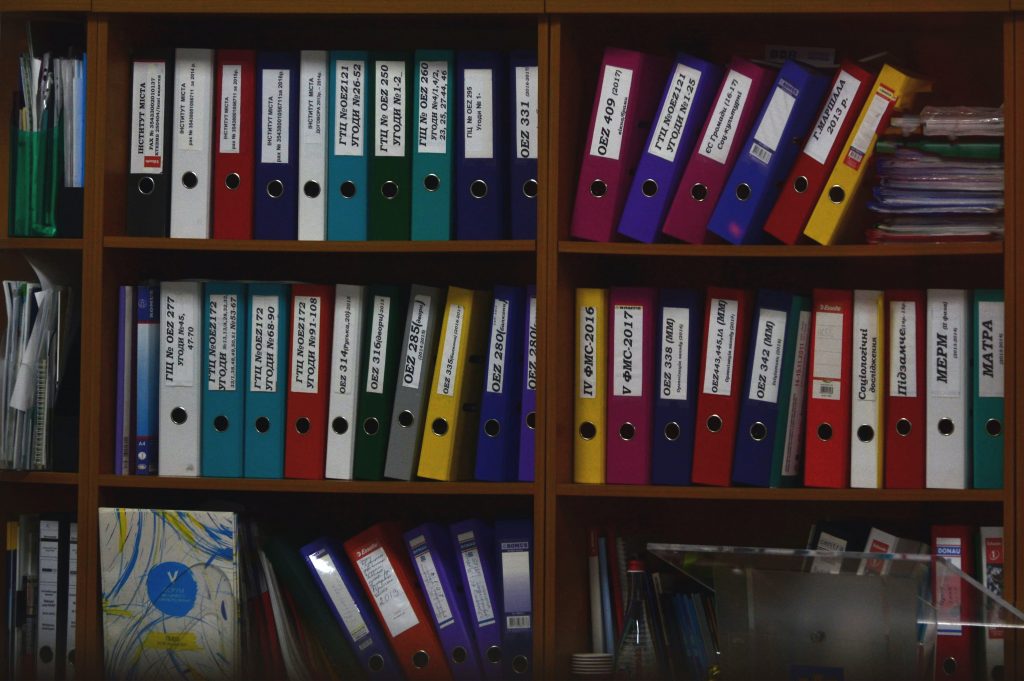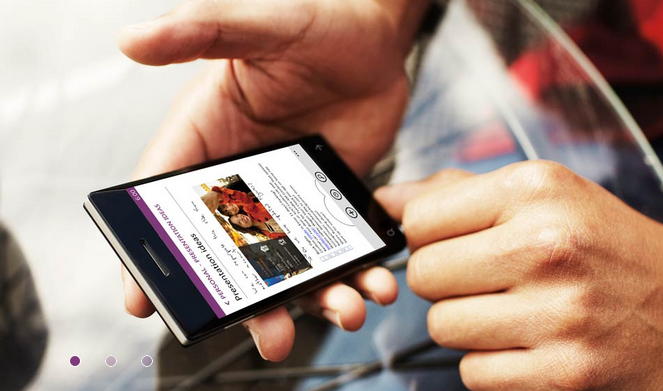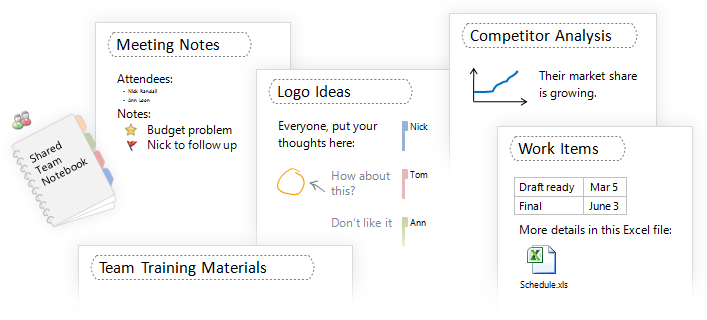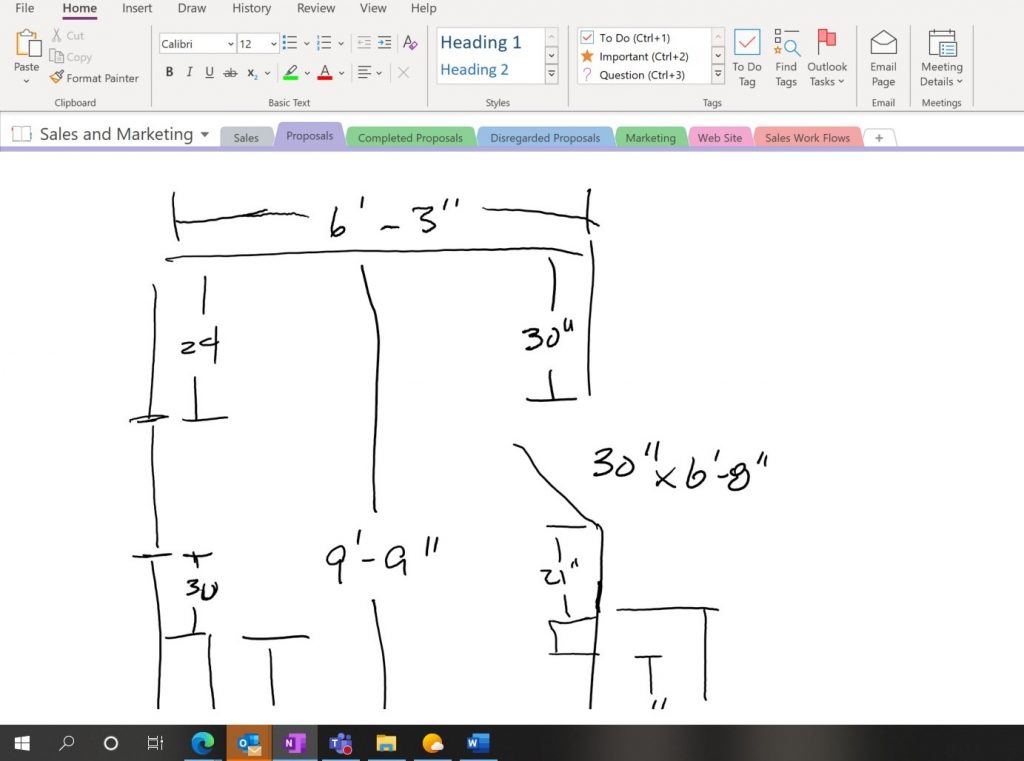The Hidden Secret to “Note Taking” Success is in the Word YOUR
Note taking is a complex challenge that’s been around for a long time. It’s the practice of recording information from a variety of sources including classes, discussions, meetings, podcasts, books, etc.
What’s the best system or method? How and where should notes be stored? How do you find them later when you’re looking for them? How should they be organized? And on and on and on…

Taking, storing and finding notes can be overwhelming.
The number of processes, systems and products that are out there is evidence of this. Wouldn’t it be nice if you could just pick one and the work would be done.
These “note taking” questions arose in a recent conversation, and I can’t seem to quit thinking about it. So, my therapy is to write about it.
Like a lot of life’s struggles…we just want a quick simple fix.
I would say, note taking is a lot like life, in that we are all different. We have different purposes. We have different personalities. Who I am, isn’t who you are. What works for me, won’t work for you.
Like life, note taking is a journey that will constantly be changing. There will be new ideas, thoughts, products and people showing us new ways.
Note taking, like life, is not a plug and play one time thing. It will need constant review and updating to keep us moving toward our best.
I never was much of a note taker in school. This probably explains my grades. Now I’m obsessed with note taking. But like everything, there’s still room for improvement.
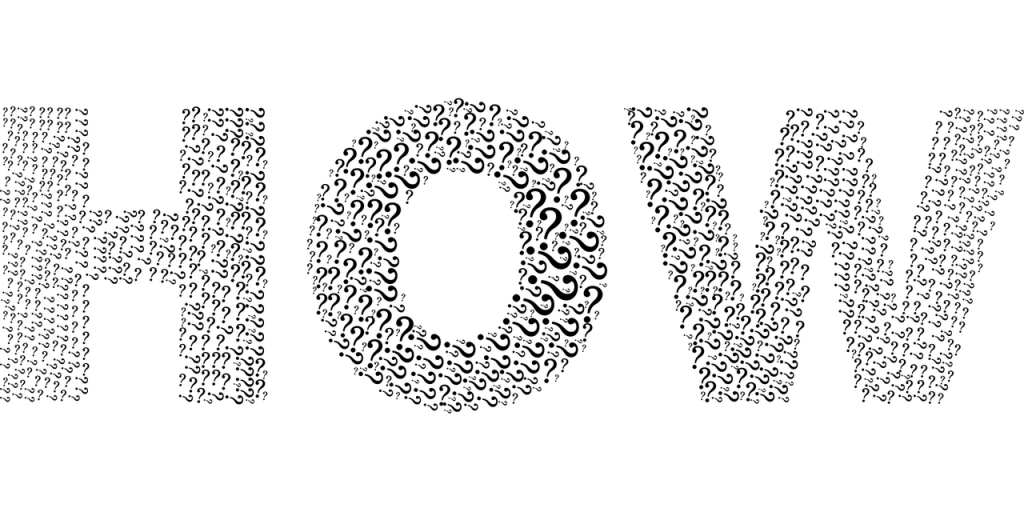
Here are some of the common “note taking” questions –
- Should I write my notes on paper or type them digitally?
- How can I store my notes in such a way that I can find them later?
- How should my notes be organized?
These are important questions that can be hard to answer. The key to answering them, is to ask the why questions first.
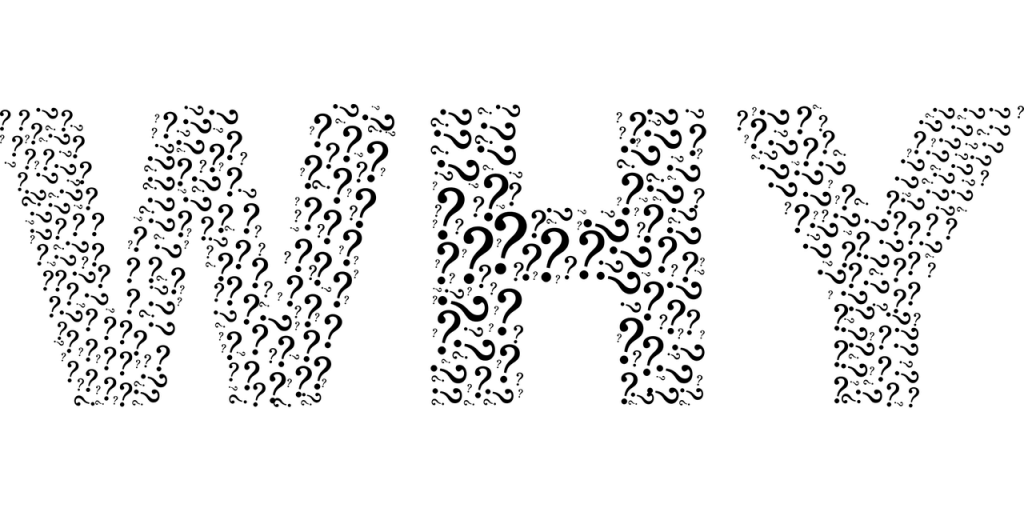
Before how, you need to determine WHY…why am I taking notes? –
- Is it part of the learning process? A way to record the information being presented in a lecture, a class, a webinar, a podcast, a book, etc.
- Are these notes something that I’m going to want to refer back to? If so, why and how would I use them?
- Is it just that the process of taking these notes will help me comprehend the content? The act of note taking has been shown to improve comprehension.
- Am I taking notes as a process of sorting through my thoughts to make them clearer?
- Are these notes a form of preparing for a future presentation, speech, blog post, podcast, book, etc.
The note taking process will vary, depending on the reasons that you’re taking them. After you’ve determined the why, we can discuss a variety of how’s.

Ultimately, YOUR best note taking and storing is going to be specific to YOU.
This doesn’t have to be overwhelming. Or that there isn’t help available for answering both your why and how questions.
Check back next week when we’ll look at my note taking system and how one can be designed to fit your specific needs.
Be thinking about your WHYs for taking notes so that you’ll be ready to go.